To make a simple helical surface for example spring in proE just follow these simple steps.i am writing a very simple tutorial for beginners that’s why you don’t need to be constrained with the dimensions it just for practice.You
may draw a model with specific dimensions later.so now come to the topic
step # 1 open your pro Engineer program from start menu
follow this path click at
new > part (select solid option and don’t change deflate unit )
step # 2 click at insert and then go to helical sweep and there select
surface option
step #3 dialog boxes will appear as shown in fig.
for practice don’t change the attributes in menu Manager
just click at done
NOTE:- don’t close dialog box above the menu manager throughout the practice
step # 3 after clicking at “done” in last step a new dialog box will appear in which you have to select a plane for sketching select any one of plane its your choice in this example i select front plane.after selecting plane click at ok button.
step #4 in menu manager just click at default
step #5 when you click at default button in last step the program will let you in sketcher mode.now you have to draw a profile of helical path in this case i draw a simple straight line as you can see a yellow line with an arrow above it in fig.to draw a line select line tool from tool menu and draw it.the length of this line determine the length of your spring.
after drawing line draw a center line using line tool menu.in this case center line passes through the intersection of coordinate axis.
after doing this click at “right” button which at the right bottom.
by doing this the program will let you out from the sketcher window and it will ask pitch of helical path.
in pitch enter a reasonable pitch length according to your profile length.
step #6 after entering pitch the sketcher window will appear again.now draw a section of your helical path in this case i draw a circle you may draw a line,rectangle or variable cross section .after drawing section just click at “right “button.
now all parameters have been defined now click at ok button as shown in this pic.
the program will create a spring like helical path..
if you want to create helical path with variable profile just draw your desired path in step 5.all other steps remain same.
enjoy your helical path .if you have any problem then let me know that so i can help you.
Share it





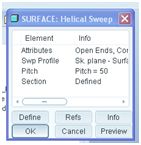
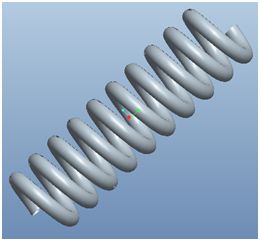


Leave a Reply