 Today we will discusses about a tutorial to make helical spring. i also included a video at the end of the post. in video i have showed little more depth in using the pitch of spring. so you may able to create spring that is not more regular. it will be complex in geometry if you combined pitch effect with spring profile.let’s start exercise.
Today we will discusses about a tutorial to make helical spring. i also included a video at the end of the post. in video i have showed little more depth in using the pitch of spring. so you may able to create spring that is not more regular. it will be complex in geometry if you combined pitch effect with spring profile.let’s start exercise.
1) Open creo element than make a new file and name it.
2) Click at sweep tool and there select helical sweep option
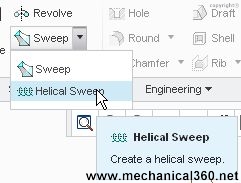
3) The program will ask you for its references click at define as shown in fig below. Now program will ask you to select a datum plane for sketching. you may choose any one and click at “sketch” to enter sketching window.
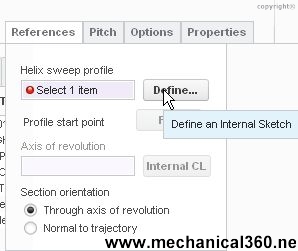
4) Now draw a profile of spring. I use straight line. But you can try curved shape according to your choice. For initial practice I will recommend you to use straight line after that you can try your profile.

5) After sketching line click ok so you may come again to main screen. Here you have to select the axis of revolution for spring. I choose y-axis.

6) After selecting axis you will be able to put spring pitch and other parameters. Make pitch 15 and then click at “create or edit sweep feature” icon.

7) After flipping your sketch creo will take you in to the sketching window. Here I draw a circle for spring cross section.

Note:- your circle diameter must be less than the pitch you select.
8) After making circle just click at done button and you should get the spring as shown below.

Share it
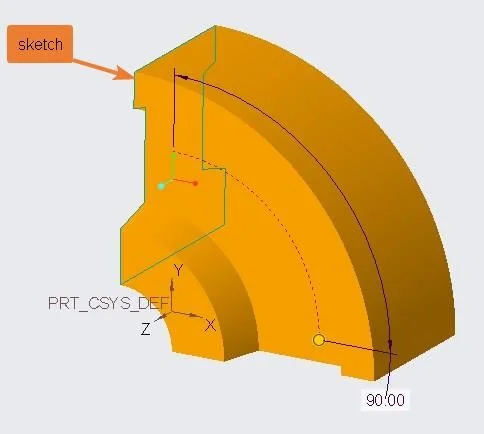
Leave a Reply