In this tutorial we will understand how we can sketch the Spline and Ellipse in Creo parametric sketch. Let’s start this tutorial.
Table of Content
The Ellipse Tool
In Creo Parametric sketch, use of the ellipse tool is almost the same as the circle tool. the only difference is that we need to define major and minor axis.there are two ways to make an ellipse and they are as follow:
- Ends and axis
- Center and Axis
Axis and Ends Ellipse
First select axis and ends ellipse option then make a click in sketching plane. This will be the starting point of your axis. Now make a suitable length of axis and click again to make the end point of axis. The method of sketching axis is just like sketching a line. Now move the mouse cursor about the axis, you have just made, and you will see an ellipse is being generated in this cad software.
Center and Axis Ellipse
In this option you have to define center and lengths of each axis (minor and major) by clicking at desired locations. First select Center and Axis Ellipse option, make first click at desired location where you want to place the center of Ellipse and move the cursor along any direction within suitable range of length and make second click. This will create first axis of Ellipse. Now move the cursor about the first axis and you will see the ellipse in dotted form. to draw second axis make the third click at desired location. In the following fig (left) the cross sign “x” is pointed to the center of ellipse and location of cursor is defining the end of Major Axis. while on the right location of cursor in pointing to the end of minor Axis.
Spline Tool
This tool enable us to make a curve passing through series of points. We have a choice to place these points. To perform its exercise all we need to select the Spline tool![]() in Sketching Window and then make successive points by left clicking in sketching window. a curve will start to appear and will change when you create next point.
in Sketching Window and then make successive points by left clicking in sketching window. a curve will start to appear and will change when you create next point.
Share it
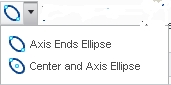
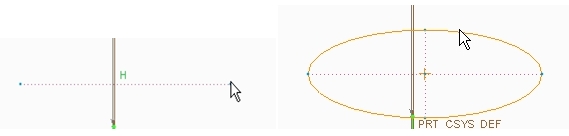
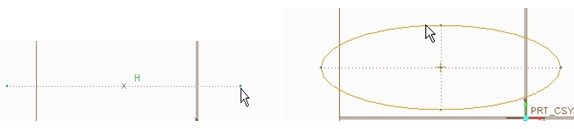

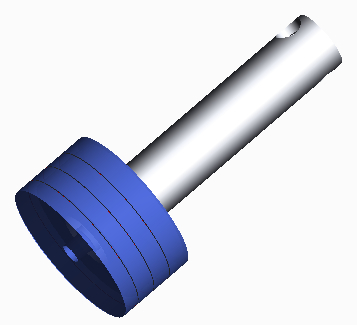
Leave a Reply